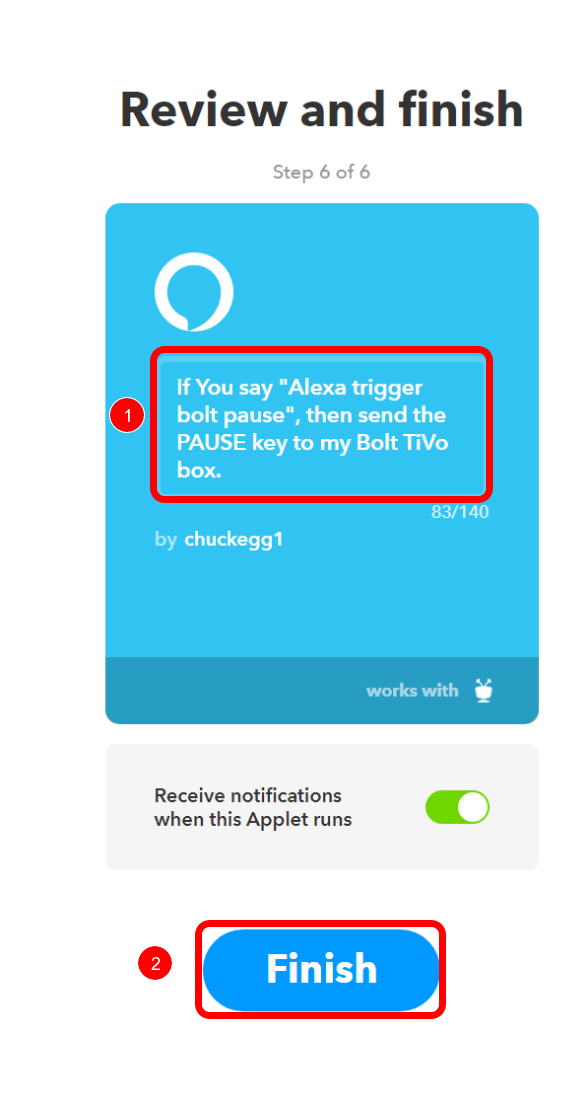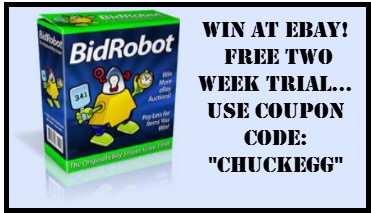Amazon Alexa and Google voice control is is ideal for speaking simple commands to your TiVo, such as pause, play, rewind. But not as convient for actions that require multiple key presses, such as screen navigation.
Voice Control Most Used Commands: Each of your TiVo boxes has a name such as “Bolt” or “Roamio” or “Mini” or “Elvis”. The IFTT application will allow you to speak a command such as “Alexa trigger Elvis… pause” to pause your “Elvis” Tivo. Then, you can speak “Alexa trigger Elvis… play” to resume the program. Likewise, you can speak “Alexa trigger Bolt… skip” to skip commercials with your voice. If you own only one Tivo, you can omit the name, for example “Alexa trigger skip”.
AutoSkip Commercials: TiVo Experience 4 software has the ability to skip commercials automatically, no keypress required. This feature is expected to be available on older TiVo devices in the future.
(more) Tivo / IFTT FAQ Frequently Asked Questions
Will Tivo IFTTT replace the TiVo VOX voice controlled remote? Maybe, maybe not. The Tivo VOX remote can do much more and it is faster because it interacts directly with your home TiVo box, without the 3-5 second delay of the Internet cloud. The Tivo VOX can also start programs and navigate programs and apps by name. The advantage to IFTTT is that you simply speak the command to your Amazon Alexa Echo or Google Home Assistant. However, you must press a microphone button on the VOX remote to activate voice command.
How does it work?  You speak a command to your Alexa, or your Google Assistant, the command is sent to the IFTTT “cloud” which relays the command to TiVo’s “cloud” which then sends the command to your TiVo through the Internet.
Is there a delay between when I say a command and when it is executed on my TiVo? Yes. 3 to 5 seconds which is typical for any cloud based integration. See “How does it work”
What if I don’t see “IFTTT” on my TiVo’s app list?  Not all TiVo Boxes have been updated to include the IFTTT app. First, power down and restart your Tivo. If the IFTTT app still doesn’t appear, Click on the link below to display a form where you can submit your name and the Tivo Service Numbers (TSN) you would like activated with IFTTT. Completing the form will allow the TiVo admins to capture a large batch of people and get them up and running with IFTTT in a matter of minutes. Please do not contact the Admins by private message (the form is faster, they’re currently overwhelmed) and don’t post your TSN in the public forum. The IFTTT request form is here:
 https://goo.gl/forms/4QuzMxSKF6N83sV22
When I select the “IFTTT” app on my TiVo screen, “Service not available” or some other message is displayed: The TiVo servers are being hammered. You may need to wait a while then try again. You must leave the app and return to it on your TiVo Screen to generate a new request.
Does this require an upgrade to Tivo Experience 4 (Hydra)? You can voice control TiVos that have been not upgraded to Experience 4 (Hydra). However, if upgrade to Experience 4, your tivo can automatically skip commercials. The autoskip will eventually be available for existing TiVo users. (I’ll write more about this shortly). Experience 4 looks quite a bit different and you’ll want to see it before you switch to it. Beware: it’s difficult to go back once you’ve installed the Experience 4 (Hydra) update.
The complete Tivo Experience 4 manual is at this link if you want to see and read about it before you try it.
Do any pre-written IFTTT scripts available? A few. you’ll find them here: https://ifttt.com/tivo
Can one applet listen to multiple tivos, like maybe ten thousand of them, and do all of the autoskipping for everybody if we register our codes with it? No. The applet is for your account only, and when you create an applet, the form asks to which individual Tivo you own should the command be sent . Also, autoskipping only works on the upgraded Experience 4 (Hydra) system but you can still skip by voice command with current TiVos. Except, you have to press a button to activate voice on a Tivo VOX remote, you don’t have to do this with Alexa or Google Home Assistant.
Why can’t I control Mute, Volume or TV Power with IFTTT voice commands? Â those commands are sent from your hand-held remote’s infrared emitter directly to the sensor on the front of your TV. Since these are TV functions, not TiVo functions, you can’t control them via the Internet.Â
Can IFTTT Tivo voice commands enable Tivo to go into sleep mode at a certain time? You can currently do this with a series of timed applets. Essentially, Applet 1 at 11:01pm would press the TIVO button, then applet 2 at 11:02 would trigger the Tivo menu, then applet 3 at 11:03 would navigate to the sleep option… and so on. It’s clunky because, at least for now, the applet can only press one button at a time. Here’s my guess: Sometime after this is all working ok, TiVo will allow the applet to send multiple keystrokes, but that’s not available (yet).
Where can I update to Experience 4 (Hydra): TiVo Experience 4 (Hydra) is very different and if you roll back, you’ll lose existing programming. You’ll find the upgrade to Tivo Experience 4 (Hydra), and you can see what Hydra looks like, at this link: https://explore.tivo.com/newexperience https://explore.tivo.com/newexperience
How can I make Hydra Look like the old Tivo? If you press the Tivo button TWICE you’ll see a “my programs” list that looks and operates like the old one (just scroll down to reveal more of the view). I’m not sure what else your family didn’t like, but discovering the double Tivo button press resolved a big complaint here. Customizing My Shows using the “A” button from within My Shows can further bring the look in-line with the previous gen3 experience. (Disable the episode strip, and enable “go to episode list”)
When I create my applet, “LOADING” is displayed instead of a list of my Tivo boxes? the “LOADING..” problem happens when the server is ovewhelmed. What’s happening is that Tivo needs to respond to the applet to populate the drop down with your specific Tivo boxes, but there are likely so many other requests, that it can’t respond.
What if Alexa doesn’t understand my command? Originally I was saying “Alexa, trigger skip bolt” but it was a tongue twister. I found that “Alexa {wait} trigger-bolt {wait} skip” worked better (device first, then command). You may or may not know that when Alexa hears her name, she listens for 10 seconds for the complete command, so you don’t need to blurt it out, you just need to not have a 10 second pause. At least for me, its working better because we have multiple Tivos. “Alexa {wait} trigger-mini {wait} skip” Now Alexa’s executing the command 100% of the time.
“Trigger” is a tongue twister. Can I use something else? “Trigger” is IFTTT’s trigger word for Alexa. Tivo had nothing to do with this choice. Eventually there will be a more robust Tivo skill, and you’ll say something like “Alexa, tell Tivo to pause” https://ifttt.com/amazon_alexa
About a simpler, dedicated TiVo Alexa Skill, from TiVo: “When our Alexa skill launches, things will get much simpler. We are using a new Alexa development kit called the Video Skills Kit (VSK). With the VSK, all of this nonsense goes away. You initially grab focus to one of your TiVo devices – “Alexa, tune to CBS on living room TiVo”. At that point, all you need to say is “Alexa, pause”, “Alexa Play”, “Alexa tune to FOX”, “Alexa, launch Netflix”. While the session remains active, you do not need to keep specifying TiVo or the device’s friendly name. If you re-watch Dave’s video from CES, you will see this in action.” See the video here: https://www.facebook.com/groups/tivo.ifttt.innovate/videos/
VISIT ChuckEgg.com For more Tech tips.
Before Creating Applets, you must connect your TiVo to the IFTTT service
Menu > New Applet
- Click on your IFTT Name or ID in the upper right corner
- When the drop down menu appears, click “New Applet”
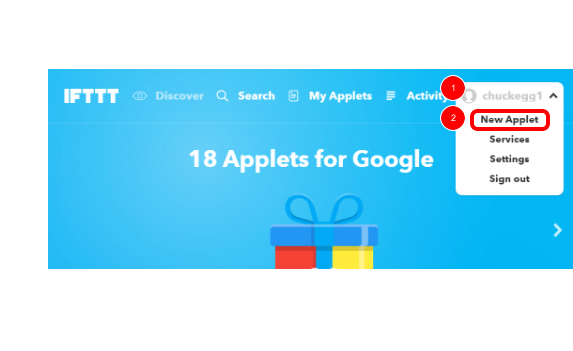
New Applet
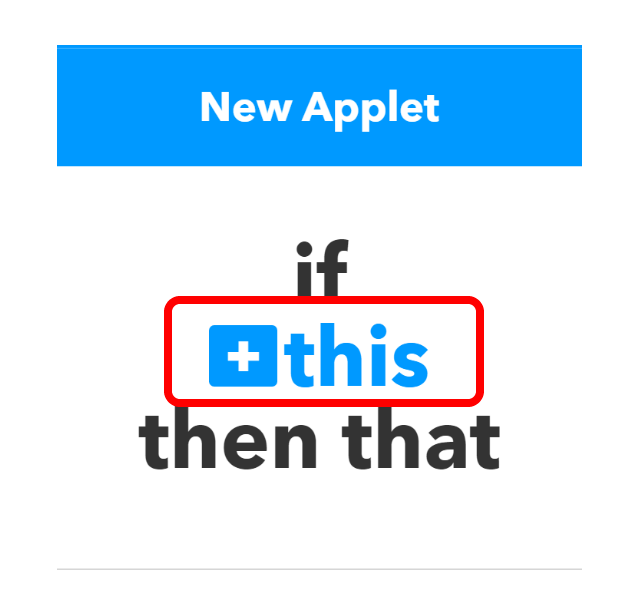
Choose a service (Step 1 of 6)
- Type “Alexa” or “Google Assistant” in the search box then click on the service icon when it appears
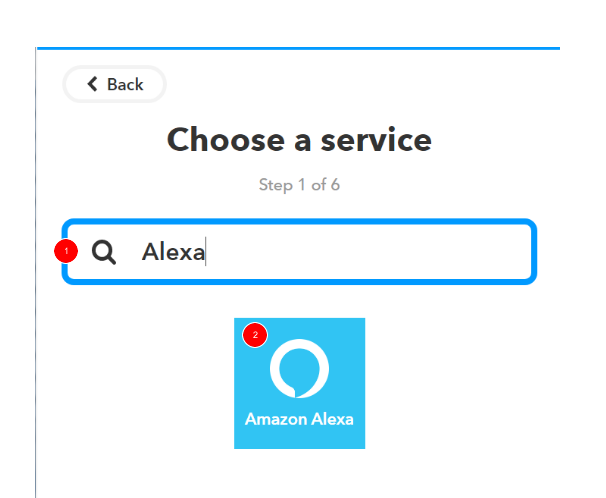
Choose trigger (Step 2 of 6)
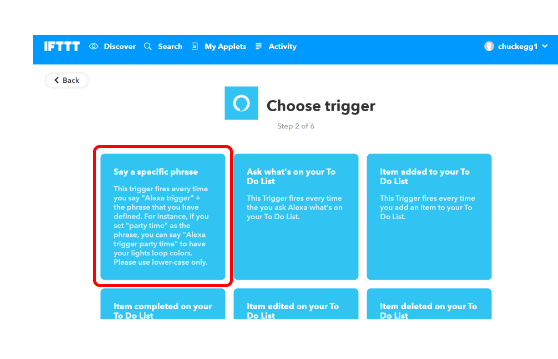
Complete trigger fields (Step 2 of 6)
- In the textbox below “What phrase” type “bolt pause”
- Click the “Create trigger” button
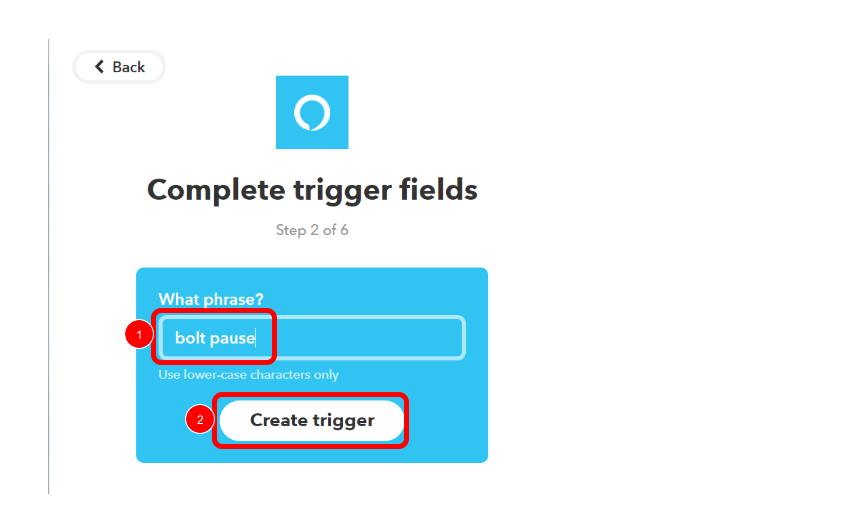
then [+]that
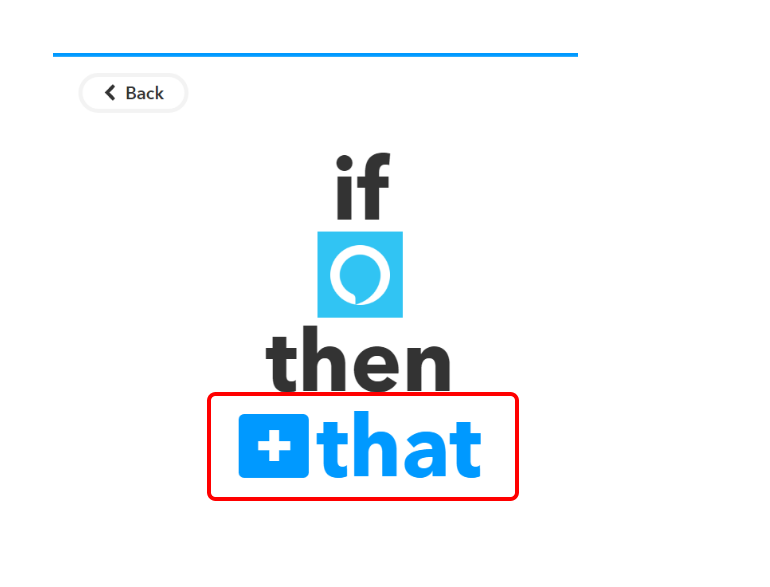
Choose action service
- In the text box type TiVo
- Click on the TiVo icon when it appears
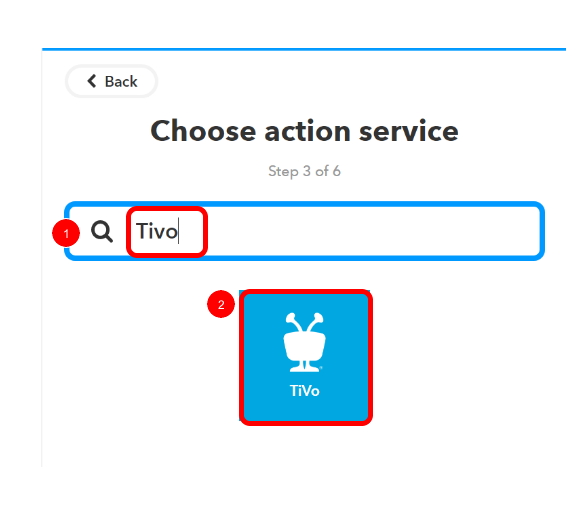
Choose action (Step 4 of 6)
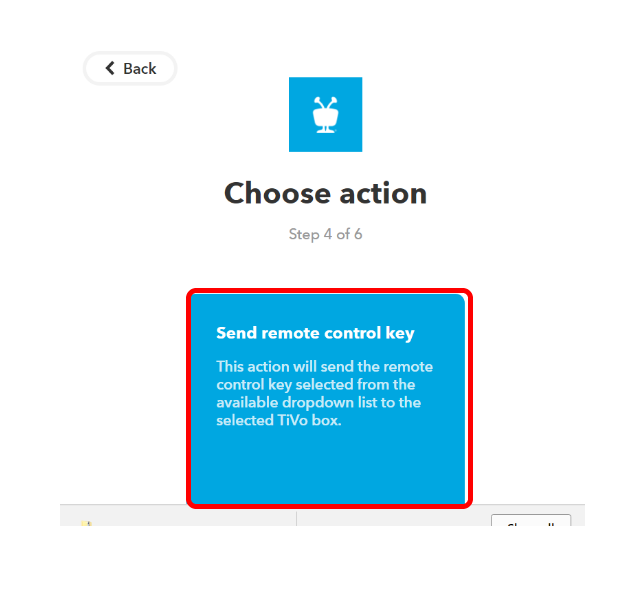
Complete action fields (Step 5 of 6)
- Choose which of your TiVo boxes to send the remote key to
- Which Key: Select which key you would like to send to that TiVo box
- Click the “Create action” button
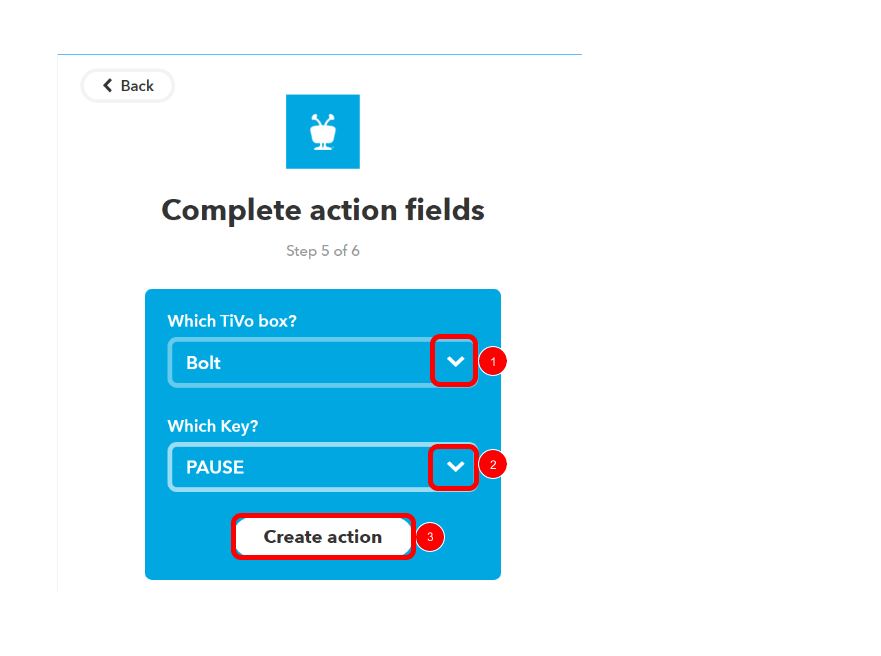
Review and finish (Step 6 of 6)
- Review the applet you’ve created is correct
- Click the blue “Finish” button