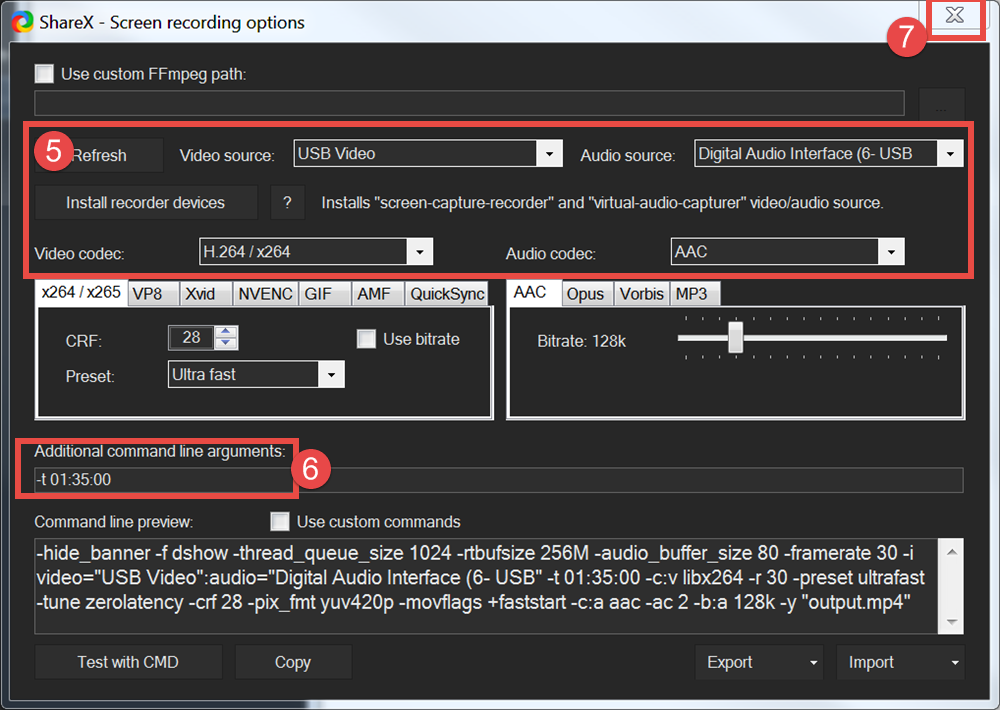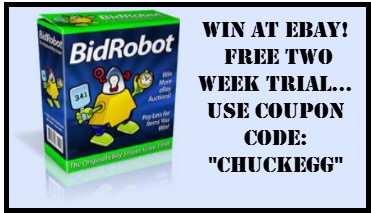A video capture card is a hardware device that can be used to capture and record video from various sources such as a digital camera, camcorder, gaming console, or TV tuner. Here are some reasons why someone may want to use a video capture card:
- Video editing: Video capture cards can be used to transfer video footage from an analog source (such as VHS tapes) to a digital format for editing on a computer.
- Game recording: Video capture cards are often used by gamers who want to record their gameplay and share it online with others.
- Live streaming: Video capture cards can be used to capture and stream live video content to a streaming platform like Twitch or YouTube.
- Surveillance: Video capture cards can be used as part of a surveillance system to capture and record video footage from security cameras.
- Education and training: Video capture cards can be used to capture and record educational or training videos for later playback.
Overall, a video capture card can be a useful tool for anyone who wants to capture, record, and edit video content from a variety of sources.
A USB video grabber is a device that can capture video and audio signals from analog sources, such as VHS tapes or old camcorders, and convert them into a digital format that can be stored on a computer. It typically connects to a computer via USB and comes with software to help manage the capturing and editing process.
There are several free programs that work with a USB video grabber. Some popular options include:
- OBS Studio: A free and open-source program for video recording and live streaming.
- VLC media player: A versatile media player that can also capture video from a variety of sources, including a USB video grabber.
- Windows Movie Maker: A basic video editor that is included with most versions of Windows, but no native support for MP4 files.
- Avidemux: A simple and easy-to-use video editor that supports a wide range of file formats. (cant find record button screen can’t be resized). The users group recommends using VLC to record.
- Shotcut: An open-source video editor with a wide range of advanced features, including support for a variety of file formats and hardware. (when I tested this, it produced the most poor quality, jerky video)
The specific software that will work with your USB video grabber may depend on the manufacturer and model of the device, so it’s always a good idea to check the product documentation or website for recommended software options.
There are many software programs that work with a USB video grabber, but some popular options include:
- OBS Studio
- VLC media player
- Windows Movie Maker
- CyberLink PowerDirector
- Adobe Premiere Pro
- Pinnacle Studio
The specific software that will work with your USB video grabber may depend on the manufacturer and model of the device, so it’s always a good idea to check the product documentation or website for recommended software options.
zMP4 (MPEG-4 Part 14) and MKV (Matroska Video) are popular video formats for several reasons:
- Compression: Both formats use modern compression techniques to reduce file size while maintaining good video quality. This makes them ideal for storing and sharing videos over the internet.
- Compatibility: Most modern media players and devices support MP4 and MKV files, which makes it easy to play them back on a variety of devices.
- Advanced features: MP4 and MKV support a wide range of advanced video features, such as H.264 and HEVC codecs, which can result in high-quality video with lower file sizes. They also support advanced audio features like 5.1 and 7.1 surround sound.
- Subtitles and chapters: Both formats support the inclusion of subtitles and chapter markers, which can enhance the viewing experience for users.
- Open source: MKV is an open-source format, which means that it can be freely modified and improved by developers, leading to more innovative and versatile applications.
For these reasons, MP4 and MKV are widely used for a variety of applications, including streaming video, storing digital copies of movies and TV shows, and sharing videos over the internet.
AVI (Audio Video Interleave) is a container format for video and audio files. While it was once a popular choice for video, it is now considered a poor choice for several reasons:
- Large file size: AVI files can be quite large, which can make them difficult to manage and store, especially for longer videos.
- Limited compatibility: Some newer devices and media players may not support AVI files, which can make it difficult to play them back or share them with others.
- Limited features: AVI files do not support many of the more advanced video features that are available in modern codecs, such as H.264 or HEVC, which can result in lower quality video.
- Lack of streaming support: AVI files are not well-suited for streaming video over the internet, as they do not support streaming-specific features like adaptive bit rate.
For these reasons, most video professionals and enthusiasts now prefer other formats, such as MP4 or MKV, which offer better compression, wider compatibility, and more advanced features.
video grabbers allow you to record video from multiple DVI, HDMI™, and VGA sources. The computer performing the capture can run Windows, Mac or Linux. This article explains how you can capture video and record it on a Linux PC. Before completing the following steps make sure that the video grabber is connected both to a video source and the target computer.
There are different screen recording software options you can use to record Netflix from your computer screen. Some popular options include:
- OBS Studio: a free and open-source screen recording software that allows you to record and stream content from your computer screen. It is available for Windows, macOS, and Linux.
- Bandicam: a paid screen recording software that is commonly used for gaming videos, but can also be used to record Netflix. It is available for Windows.
- Camtasia: a paid screen recording and video editing software that allows you to capture your screen, edit your footage, and add effects and animations. It is available for Windows and macOS.
It’s important to note that recording content from Netflix may violate their terms of use, so be sure to check their policies before recording any content.
I’ve found ShareX to reliably make great HD-quality videos. The problem is: you can not see what you are recording.
Reasons to record video from a USB HDMI video
Some text here
Good News and Bad News
I’ve found ShareX to reliably make great HD-quality videos. The problem is: you can not see what you are recording so using this method requires a bit of faith. All USB
Download and Run ShareX
- Download and install the ShareX media recorder from the official site link.
- Launch the ShareX media recorder.
Configure ShareX to Record USB Video
- From the ShareX menu, select Task Settings…
- From the Task Settings dialog, select Screen Recorder.
- Confirm that Screen recording FPS is set to 30 (frames per second).
- Click the Screen recording options button near the top of the dialog.
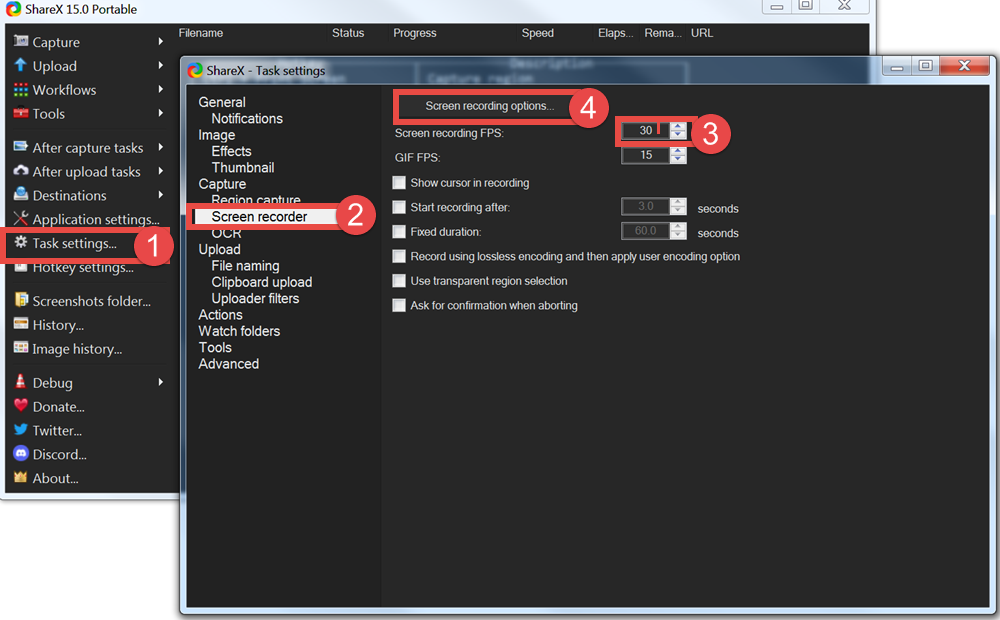
- In the Screen Recording Options dialog, confirm the following settings:
- Video source: USB Video
- Audio source: Digital Audio Interface
- Video codec: H 264/x264
- Audio codec: AAC
- Use Additional command line arguments to specify the elapsed time at which the recording will stop. use this format:
-t HH:MM:SS
where HH is hours, MM is minutes, and SS is seconds. For example -t 01:30:00 for a 90 minute timer.
An important note: You must clear the Additional command line arguments field if you would like to make any changes to the Video codec or Audio Codec fields (step 5). - Changes you make are automatically saved. Click the “X” in the upper right corner to close the Screen recording options screen and also close the Task Settings Screen, below it.
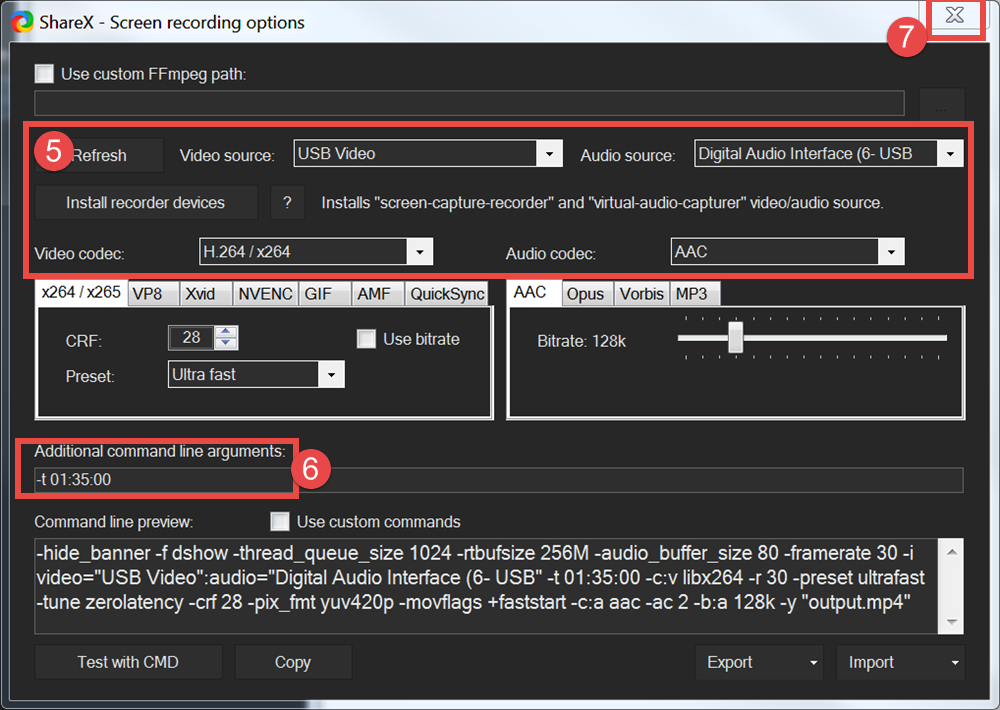
Begin Video Recording
I’ve found ShareX to reliably make great HD-quality videos. The problem is: you can not see what you are recording.

TLDR; Too Long, Didn’t read
Screen Recorder Chrome Extensions
The recorder control should be moved. on 2/12/2023 I made this request link
Screen Recorders for the Chrome browser make them unsuitable for a variety of reasons:
I’m a big fan of VLC, but it didn’t work for me.
how to enable wasapi output – The VideoLAN Forums