My friend Bob Tweady asked me how he can convert some of his old records to digital MP3 files.
Yes, I’ve converted some vinyl LP records and audio cassettes to MP3 files. It wasn’t easy and it wasn’t fun. If you can get a pre-existing digital version by buying or downloading it, I’d recommend this over trying to make your own from your own record or cassette.
With that said, I know you may have no choice but record from an analog source since you may have audio cassettes which contain original one-of-a-kind recordings or the vinyl record you own has never been issued in a Compact Disc format.
Here’s what you should know about converting your analog records or cassettes to MP3 or digital versions:
The good news is that recording programs have generally simple controls that you’ll recognize.
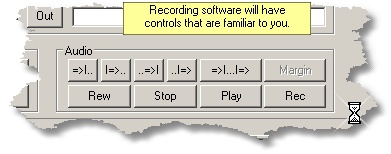
- It’s preferable to “rip” an MP3 file from a compact disc, because the sound quality will be better, the tracks will be perfectly labeled and because you can “rip” a 60 minute CD in less than 10 minutes (compared to having to record “real-time” when recording directly from your album or cassette).
- Your computer may not have a line-in jack: Many laptops, and some desktop computers, lack the “line in” jack that is required for recording from an analog source such as a turntable or cassette player.
- Your sound card may reduce the quality: Your original LP’s quality may be lost in your digital version because most computer sound cards aren’t made for high-quality analog recording.
- Your digital copy will probably have the same clicks, pops and hissing as your original recording: Yes, I know, there are some cool programs like the one sold by DAK that will remove hissing, pops and clicks, but in general, not all sound imperfections will disappear in your digital copy.
- Tracks aren’t automatically split: Some programs can use silence between tracks to automatically split the tracks. Sometimes these programs will incorrectly detect silence in a song as the end of a track and sometimes they miss splits completely. Typically, you won’t be able to use silence to detect splits in recordings that are spoken word. So, in general, you’ll have to spend time fiddling with the recording software to make sure that the track splits have been applied properly.
- Individual Tracks aren’t automatically labeled: Compact Disc ripping programs perform a neat trick where they can use an Internet connection to automatically label each
track with the artist’s name and song title. You don’t have this luxury with analog recordings that you create yourself. You’ll have to either live with unlabeled tracks, or use an editing tool to label the tracks manually.
So, here’s what you’ll need to record your album or cassette to an MP3 file:
- You’ll need a computer that has a line-in jack and a sound card.
- You’ll need a record turntable or cassette player. You may also need an amplifier since most turntables don’t have sufficient power for a computer’s line-in jack.
- You’ll need a software program for recording to the MP3 format. You may want to choose a program that can detect silence to split the individual tracks. Windows has an analog recording program but it doesn’t record in MP3 format and it doesn’t automatically detect tracks. Some popular MP3 recording programs include Nero 6 Ultra, Roxio Media Creator, Mac Garage Band. I like the program “MP3DirectCut,” because it is free.
How to create an MP3 file from your record or cassette:
1) Connect your record player or your cassette player to the amplifier, then connect your amplifier to the line-in jack on your computer.
2) Configure your recording sofware… Being sure to set the correct input device, the correct recording format (MP3) and the correct bitrate (usually 128 kbit/s).
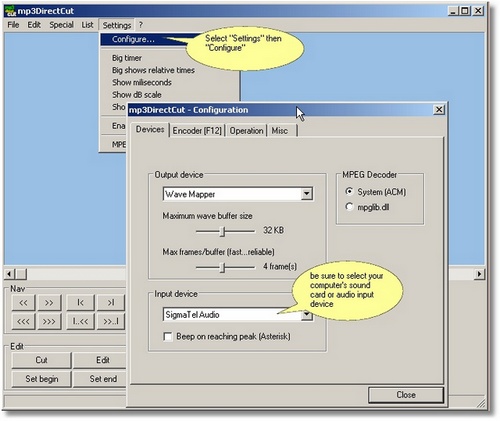
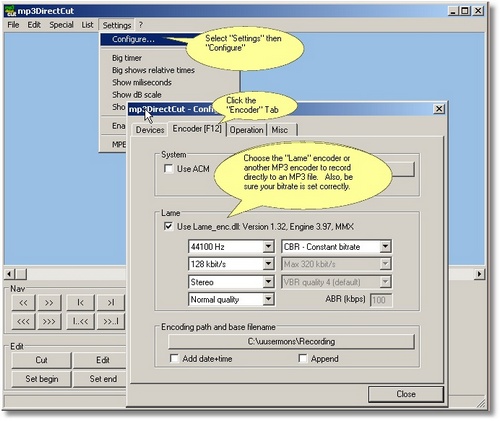
3) Start the recording software and check the sound levels. Be sure to check a couple of loud areas of your original recording to make sure the levels aren’t set too high. Make sure that you are recording in a bit rate that is suitable for the type of recording you’re making. See “related articles” below, for information about bitrates.
4) Begin recording real-time, being sure that the sound levels stay in a safe range. Real-time means that if your recording is 80 minutes long, you’ll be recording for 80 actual minutes.
4) Switch off the recording software when the recording is complete and write one long file to your computer’s hard drive.
5) You may want to use “pause detection” to split your one long recording into smaller tracks.
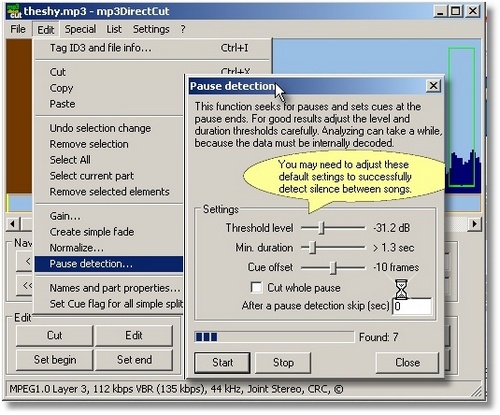
Related Articles:

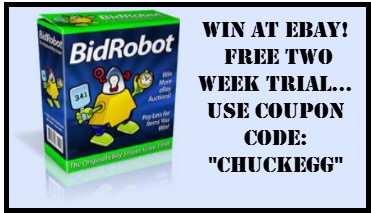

Chuck,
I have digitized hundeds of songs from vinyl using a three step process:
After connecting an Edirol UA-1A Audio Capture device (RCA-USB) via either the headphone jack, or, speaker line –
1) Record using Magix Audio Lab and save as individual files. I would advise recording MORE than you need. You can always trim later.
2) Clean up the beginning and end of each track with Sound Forge (7.0). (OK, I know how people feel about Sony software….) This is the surgical part of the process. I find the first note, then, slice off the previous sound. I might also use the Fade In function to cover any tight spots. Then, find the end of the song, or, as much of the prerecorded fade that I want. Next, trim the extra sound. Finally, I always use the Fade Out function to take the last couple of seconds to zero. Save file. Sound Forge will let you edit WAVs for “free”, NOT mp3s.
3) I then re-import into Magix Audio Lab for “cleaning”. Needless to say, the better the vinyl/tape, the better the (now) WAV. Audio Lab will allow you to use a wizard, or, manual for cleanup. The more cleaning you need and use, the more you might want to also use the EQ function. This will restore some of the lustre that went away with the scratchpops. Finally, export to a “Completed” folder.
After that……import/convert your WAVs to mp3.
I have been able to make some rather damaged recordings sound fresh. However, some that might seem less damaged couldn’t be completely cleaned up. ‘Tis a bit of a black art.
Editing, once you get the hang of it, is an easy process. The time consuming aspect is the real-time transfer from vinyl/tape.
Granted these are not downloaded freebie programs, but, the overall process might be the same as your recommendations.