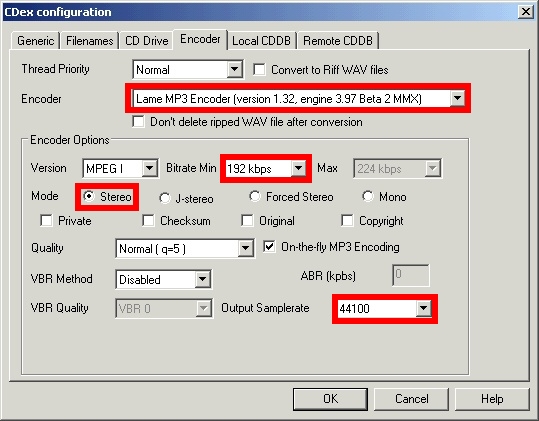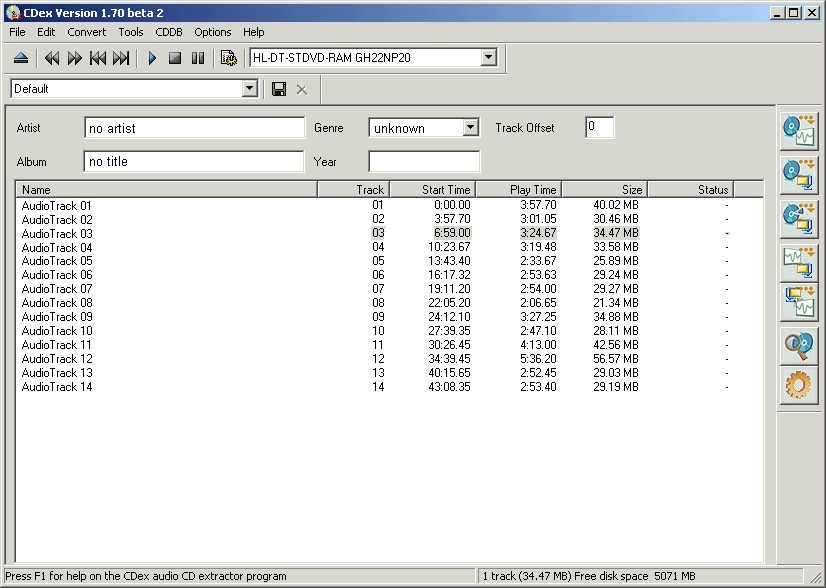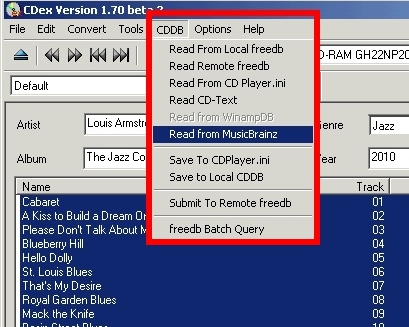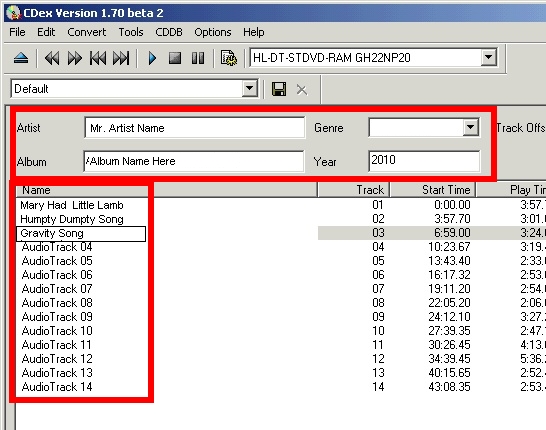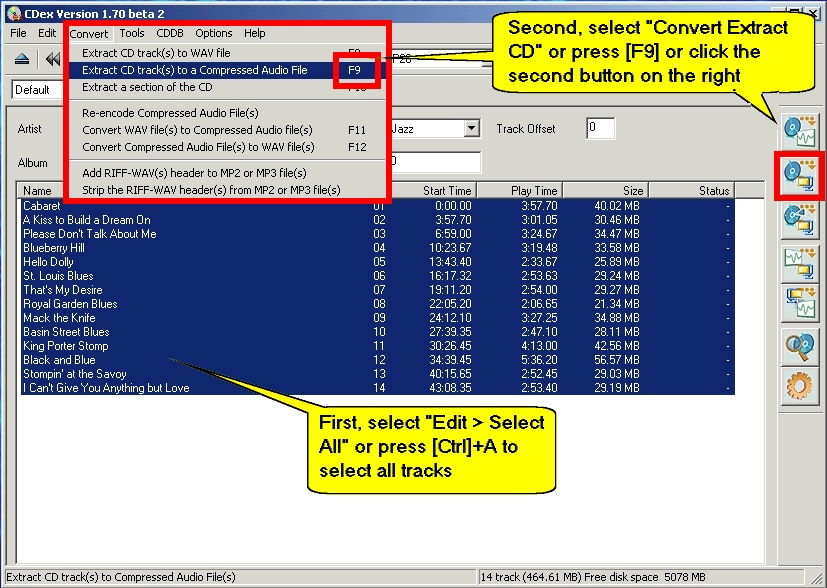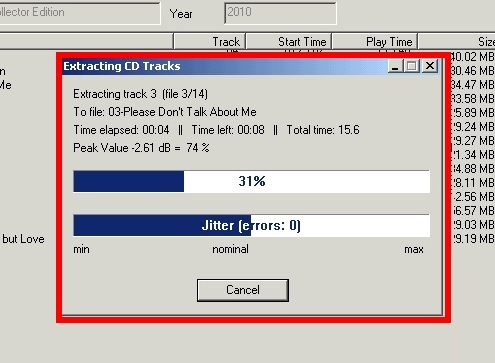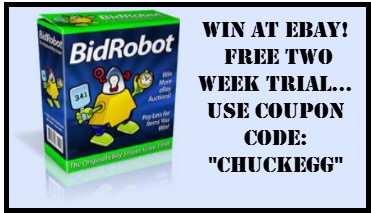| Summary:How to rip an audio CD to an MP3 file for your iPod, iPhone, or MP3 player. Use Freeware CD rip program to convert audio CD to MP3 in 3 minutes How to rip non-DRM MP3 files from audio CD (Compact Discs). |
Do you have a stack of audio CD’s that you want to convert to MP3 files so that you can listen to them on your MP3 player or iPhone or personal entertainment device? It’s easier than you think to rip audio CD’s to MP3 files using free Cdex software and your computer’s CD or DVD drive. Freeware Cdex software has been downloaded more than 38-million times since 1998. CDex uses the MusicBrainz online database to automatically name the MP3 song files when you rip an audio CD. In this quick tutorial, I’ll cut through the clutter to give you just a few easy steps so you can quickly convert your CD’s to MP3 files.
Dear ChuckEgg, Can you tell me how to rip an audio CD to MP3 files for my iPhone?
“Ripping” is the process of copying audio or video from one media form to another, such as copying a compact disc (CD) or Digital Versatile Disc (DVD) to a digital file on your hard drive. “Ripping” a CD to an MP3 file is easy after you’ve installed the free software.
In the steps below, I’ll describe how you can make the best sounding MP3 files possible. In two different articles, I’ll describe why you may want to use different MP3 settings for audiobooks than the MP3 settings you use when ripping music CD’s.
When you rip CD’s, you can choose if you want the best sound quality possible, or if you want to sacrifice a bit of sound quality for smaller MP3 files – so that you can fit more songs on your MP3 player. If you’re ripping Audiobook CD’s, you can select options that will still make good sounding files, but they’ll be a fraction of the size of your music MP3 files.
Tips for Ripping Music CD’s to MP3
- Most CD’s downloaded from iTunes and popular music services have a “bitrate” 192kbps
- Music streamed from the services Pandora and slacker are 192kbps
- The typical sample rate 44.1khz (or 44100)
- You should always begin MP3 file names with the album track number. This is because some MP3 players ignore MP3 track information and will only play MP3 files in alphabetical order. If you name your MP3 files beginning with album track numbers, your music can always be played in correct track order
Instructions
Operating Systems: Windows Nt/2k/XP/Vista
Difficulty: Easy
Time: About 3 minutes to rip average CD
Things you’ll Need
- Free CDEX (CD Extractor) Software from this link
- The latest version of the LAME encoder, from the Rarewares MP3 page
CDEX CONFIGURATION: Encoder
From the CDex menu, select: Options > Settings > Encoder [tab]
For Music CDs, use settings below:
- Select Encoder: Lame
- Bitrate: 192 kbps
- Mode: Stereo
- Samplerate: 44100
You only need to do this once and your information will be saved in the CDex program.
|
|
| Step 1:
Insert the audio CD and wait for the track list to populate.
|
| Step 2:
Next, get Album and Song information from an online database
The CDex program will attempt to get the album information and song names from the MusicBrainz online Internet database. |
| Step 3:
(OPTIONAL) If CDDB/MusicBrainz didn’t find album information, then you’ll have to type it in. Complete the album details, then move the cursor to the main window and press [F2] to edit the song titles. |
| Step 4:
To begin the “Extraction” of the CD to MP3, select: Edit > Select All or press [Ctrl]+A to select all tracks. Then press [F9] to begin the Extraction (rip). Alternatively, you can select: Convert > Extract CD from the menu, or click the second button in the right column menu.
|
| Step 5:
It takes about 3 minutes to rip a typical audio CD to MP3 files. When the extraction is complete, you can check the rightmost column to confirm that each track extracted correctly. |
Photo Credit
images captures and photos by Chuck Eglinton